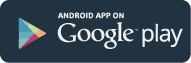Need help with our mobile operator products and services?
Get instant answers to your questions!
FAQ Categories
eSIM Frequently Asked Questions
1. What is XOX eSIM?
XOX eSIM is an embedded SIM within a device, where information is updated wirelessly, enabling you to subscribe to our services via online without the need of a physical SIM card!
2. Which Designated Smart Devices support XOX eSIM?
Currently, XOX eSIM are supported by the following devices:
*Compatible models will be updated from time to time.
Apple
· iPhone X Series: iPhone XR, iPhone XS, iPhone XS Max
· iPhone 11 Series: iPhone 11, iPhone 11 Pro, iPhone 11 Pro Max
· iPhone SE (2020 & 2022)
· iPhone 12 Series: iPhone 12 Mini, iPhone 12, iPhone 12 Pro, iPhone 12 Pro Max
· iPhone 13 Series: iPhone 13 Mini, iPhone 13, iPhone 13 Pro, iPhone 13 Pro Max
· iPhone 14 Series: iPhone 14, iPhone 14 Plus, iPhone 14 Pro, iPhone 14 Pro Max
· iPhone 15 Series: iPhone 15, iPhone 15 Plus, iPhone 15 Pro, iPhone 15 Pro Max
· iPhone 16 Series: iPhone 16, iPhone 16 Plus, iPhone 16 Pro, iPhone 16 Pro Max
· iPad Pro (2018 onwards)
· iPad Air (2019 onwards)
· iPad (2019 onwards)
· iPad Mini (2019 onwards)
· Pixel 3 Series: Pixel 3, Pixel 3 XL, Pixel 3a, Pixel 3a XL
· Pixel 4 Series: Pixel 4, Pixel 4 XL, Pixel 4a
· Pixel 5 Series: Pixel 5, Pixel 5a
· Pixel 6 Series: Pixel 6, Pixel 6 Pro, Pixel 6a
· Pixel 7 Series: Pixel 7, Pixel 7 Pro
· Pixel 8 Series: Pixel 8, Pixel 8 Pro, Pixel 8a
· Pixel 9 Series: Pixel 9, Pixel 9 Pro, Pixel 9a
Honor
· Honor Magic Series: Honor Magic V3, Honor Magic V2, Honor Magic 4 Pro, Honor Magic 5 Pro, Honor Magic 6 Pro, Honor Magic 7 Pro
· Honor X8
· Honor 90
· Honor 200 Series: Honor 200, Honor 200 Pro
Huawei
· P40 Series: P40, P40 Pro
· Mate 40 Pro
· P50 Pro (IMPORTANT: Requires eSIM phone case)
Motorola
· G Series: Motorola G52J 5G, Motorola G53 5G, Motorola G53J 5G
· Motorola Edge 40 Pro
· Razr Series: Motorola Razr 2019, Motorola Razr 5G, Motorola Razr 40, Motorola Razr 40 Ultra
Oppo
· A55s 5G
· Find N2 Flip
· Find N3 Series: Find N3, Find N3 Flip
· Find N5
· Find X3 Series: Find X3 5G, Find X3 Pro
· Find X5 Series: Find X5, Find X5 Pro
· Find X8 Series: Find X8, Find X8 Pro
· Reno 5A
· Reno 9A
· Reno 6 Pro 5G
Samsung
· Samsung Galaxy A Series: Samsung Galaxy A35 5G, Samsung Galaxy A54 5G, Samsung Galaxy A55 5G, Samsung Galaxy A56
· Samsung Galaxy Fold
· Samsung Galaxy Note 20 Series: Samsung Galaxy Note 20, Samsung Galaxy Note 20 FE, Samsung Galaxy Note 20 FE 5G, Samsung Galaxy Note 20 Ultra, Samsung Galaxy Note 20 Ultra 5G
· Samsung Galaxy S20 Series: Samsung Galaxy S20, Samsung Galaxy S20+, Samsung Galaxy S20 Ultra
· Samsung Galaxy S21 Series: Samsung Galaxy S21, Samsung Galaxy S21+ 5G, Samsung Galaxy S21 Ultra 5G
· Samsung Galaxy S22 Series: Samsung Galaxy S22, Samsung Galaxy S22+, Samsung Galaxy S22 Ultra
· Samsung Galaxy S23 Series: Samsung Galaxy S23, Samsung Galaxy S23+, Samsung Galaxy S23 Ultra
· Samsung Galaxy S24 Series: Samsung Galaxy S24, Samsung Galaxy S24+, Samsung Galaxy S24 Ultra
· Samsung Galaxy S25 Series: Samsung Galaxy S25, Samsung Galaxy S25+, Samsung Galaxy S25 Ultra
· Samsung Galaxy Z Flip Series: Samsung Galaxy Z Flip, Samsung Galaxy Z Flip 5G, Samsung Galaxy Z Flip 2 5G, Samsung Galaxy Z Flip 3 5G, Samsung Galaxy Z Flip 4 5G, Samsung Galaxy Z Flip 5 5G, Samsung Galaxy Z Flip 6 5G
· Samsung Galaxy Z Fold Series: Samsung Galaxy Z Fold, Samsung Galaxy Z Fold2 5G, Samsung Galaxy Z Fold3 5G, Samsung Galaxy Z Fold4 5G, Samsung Galaxy Z Fold5 5G, Samsung Galaxy Z Fold6 5G
Sony
· Sony Xperia 10 Series: Sony Xperia 10 III Lite, Sony Xperia 10 IV, Sony Xperia 10 V, Sony Xperia VI
· Sony Xperia 1 Series: Sony Xperia IV, Sony Xperia V, Sony Xperia VI
Vivo
· Vivo X200
· Vivo X200 Pro
Xiaomi
· Redmi Note 13 Series: Redmi Note 13 Pro 5G, Redmi Note 13 Pro+ 5G
· Redmi Note 14 Pro
· Redmi Note 11 Pro 5G (Japan Version)
· Xiaomi 12T Pro
· Xiaomi 13 Series: Xiaomi 13, Xiaomi 13 Lite, Xiaomi 13 Pro, Xiaomi 13T, Xiaomi 13T Pro
· Xiaomi 14 Series: Xiaomi 14, Xiaomi 14T, Xiaomi 14T Pro
3. What are the plans available to activate XOX eSIM?
You may now subscribe to ONE-X Prepaid, TBG Prepaid, SISWA Prepaid, and BLACK plans in eSIM. Available BLACK plans in eSIM for new registration and existing Subscribers are as follows.


4. How do I subscribe to XOX eSIM plans?
Step 1: Visit XOX Online Store and purchase XOX eSIM with your preferred plan.
Step 2: Activate your SIM Line on XOX App (XOX Mobile App) with the first email for eSIM
activation containing your ICCID (SIM serial number).
Step 3: Install Your eSIM Account with the second email containing your unique QR Code.
The QR code is only available for ONE (1) time scan.
For iOS Users
Step 1: Check your inbox for the QR code.
Step 2: Go to “Settings”.
Step 3: Go to “Mobile Data”.
Step 4: Select “Add Data Plan”.
Step 5: Scan the QR code; the eSIM profile will be installed and provisioned.
For Android Users
Step 1: Check your inbox for the QR code.
Step 2: Go to “Settings”.
Step 3: Go to “Network & Internet”.
Step 4: Go to “Mobile Network”.
Step 5: Select “Advanced”.
Step 6: Select “Carrier”.
Step 7: Select “Add Carrier”.
Step 8: Scan the QR code; the eSIM profile will be installed and provisioned.
In the event that the QR code does not work, please enter the given SMDP+ and activation code that is given to you via the same email.
5. Can I request to port-in to XOX eSIM and maintain my current number?
Yes, you can! Visit our webpage to port-in here.
6. What are the requirements to request port-in to XOX eSIM?
Here are a few things you need to know before you request to port-in to XOX eSIM:
a. Keep Your Line Active
- Ensure that your current line has been active for at least 30 days.
b. Principal Line
- As long as you are the principal line holder, then we are good to go!
c. Settled Payment
- Do remember to clear your outstanding bills!
d. Cleared Contract
- Make sure you have no ongoing contract with your current telco before switching!
7. What are the steps to port-in to XOX eSIM?
Step 1: Register your current mobile number and complete the payment.
Step 2: Reply SMS from current operator to switch over.
Step 3: Receive email for MNP port-in process. If successful, proceed to Step 4. If unsuccessful, proceed to “Failed MNP Port-In Process” below.
Step 4: Receive email with QR code.
Step 5: Scan the QR code.
Step 6: Enjoy the line!
Failed MNP Port-In Process
In the event that the MNP port-in process has failed, please follow the steps below:
Step 1: Receive Failed MNP port-in email with resubmission link attached.
Step 2: Ensure all requirements for MNP are fulfilled before resubmission.
Step 3: Click on the resubmission link in the email OR go to MNP Resubmission to resubmit for MNP port-in.
Step 4: Reply SMS from current operator to switch over.
Step 5: Receive email for successful MNP port-in process and QR code.
Step 6: Scan the QR code.
Step 7: Enjoy the line!
8. What is an eSIM replacement?
eSIM replacement is essentially replacing your existing physical SIM or eSIM with a new eSIM.
9. Who needs an eSIM replacement?
a) Current Subscribers who want to upgrade to XOX eSIM.
b) Current eSIM Subscribers who want to switch their eSIM profile to a new phone.
10. Where can existing Subscribers switch to Prepaid eSIM?
Subscribers may make the switch on XOX App (XOX Mobile App).
11. Where can Subscribers COBP to BLACK with XOX eSIM?
Subscribers may upgrade on XOX App (XOX Mobile App).
12. What are the replacement charges from physical SIM Card to XOX eSIM?
You may refer to the eKYC SIM Replacement Terms & Conditions for the replacement charges.
13. What are the steps of SIM replacement?
Step 1: Request for SIM Replacement on XOX App (XOX Mobile App).
Step 2: Perform the SIM Activation Process on XOX App (XOX Mobile App) once you
receive the first email with QR Code.
Step 3: Install Your eSIM Account by scanning the QR Code from the second email received.
The QR code is only available for ONE (1) time scan.
For iOS Users
Step 1: Check your inbox for the QR code.
Step 2: Go to “Settings”.
Step 3: Go to “Mobile Data”.
Step 4: Select “Add Data Plan”.
Step 5: Scan the QR code; the eSIM profile will be installed and provisioned.
For Android Users
Step 1: Check your inbox for the QR code.
Step 2: Go to “Settings”.
Step 3: Go to “Network & Internet”.
Step 4: Go to “Mobile Network”.
Step 5: Select “Advanced”.
Step 6: Select “Carrier”.
Step 7: Select “Add Carrier”.
Step 8: Scan the QR code; the eSIM profile will be installed and provisioned.
In the event that the QR code does not work, please enter the given SMDP+ and activation code that is given to you via the same email.
Note: All SIM Replacement Process including Physical SIM Card to eSIM, eSIM to Physical SIM Card, and eSIM to eSIM are required to go through SIM Activation Process.
14. What should I do if the activation of my eSIM profile failed?
You can try again by rescanning the QR code on the XOX eSIM activation email received. In the case that the QR code does not work, you may enter the given SMDP+ and activation code given.
If the problem persists, please contact our customer service at the numbers below:
Non-XOX Subscriber: 1300 888 010
XOX Subscriber: 12273
15. Can I delete the eSIM profile on my device?
You should not delete the eSIM profile on your device, as your device can store up to 10 eSIM profiles. Should you accidentally delete the profile, you will have to perform SIM Replacement on XOX App (XOX Mobile App).
16. I accidentally reset my eSIM profile on my device. How do I restore my eSIM profile?
You will have to apply for another eSIM QR code from XOX App (XOX Mobile App). The standard SIM Replacement procedure still applies.
17. What if I do not have a XOX App account for SIM replacement and unable to register one after deleting my profile?
Don’t worry! You do not need a XOX App account to perform SIM replacement. If you encounter any issues, please contact us at 12273 (XOX line) or 1300 888 010 (Non-XOX line) for further assistance.
18. I have successfully activated the eSIM on my device but still unable to connect to mobile network, what should I do?
Please make sure to upgrade your iOS (Apple users) operating system to 12.1.1 or later versions and restart your mobile device and try the connection again. If the problem persists, please contact our customer service.
If you activated a new eSIM plan, please ensure that your previous eSIM has been removed from your iPhone. Go to “Settings” > “Mobile Date” > “Manage XOX Account” > “Remove Plan”.
19. Can I add my eSIM profile to another eSIM device?
Yes! However, the eSIM services only support ONE (1) eSIM device at any given time. You need to delete the eSIM profile on your previous device. Then, perform a SIM replacement on your XOX App (XOX Mobile App) for a new eSIM. Scan the QR code using your new eSIM device to activate the service.
20. What should I do if I lost my eSIM device?
Don’t worry! Your profile is safe with us. Please contact our customer service to retrieve your eSIM profile.
21. Are there any SST charges for the BLACK eSIM plans?
Yes, all BLACK eSIM plans and additional usages are subjected to 6% SST at the end of the billing cycle.
22. Will I get SST freebies?
Unfortunately, no. SST freebies are currently not available for BLACK eSIM plans.
23. What if my questions are not listed here?
For other product related enquiries, please refer to ONEXOX website. You may also contact us at 12273 (XOX line) or 1300 888 010 (Non-XOX line).
Note:
a) For detailed charges and XOX eSIM information, please refer to the eSIM Terms & Conditions.
b) The Terms and Conditions for the respective plans still applies here.
Last Updated on 25th April 2025